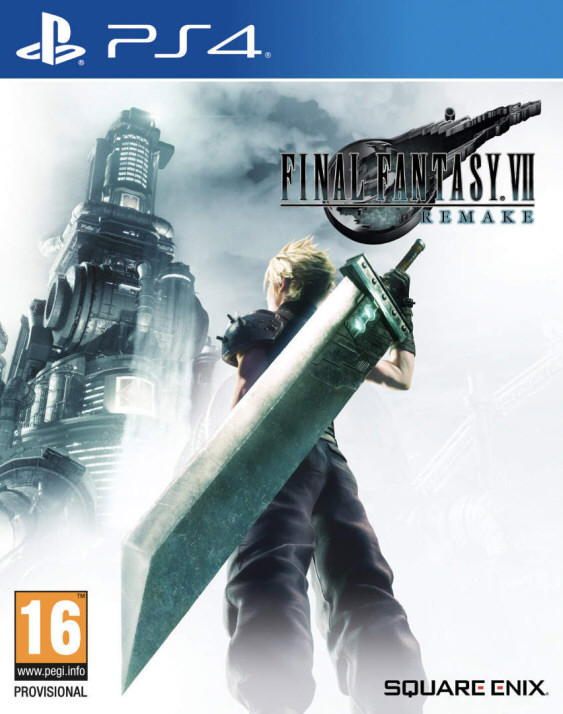|
|
Downloads
|
 |
|
 |
|
Forum
|
 |
| Mitglieder Online | | Keine Mitglieder online. |

You are an anonymous user. You can register for free by clicking here |
| |
|
 |
|
Review of the moment
|
 |
|
|
 
|
|
|
| Autor |
Nachricht |
step1978
|
|
Titel: PC: VMware Workstation 5.5 Build 18463
 Verfasst am: 27.11.2005, 08:16 Uhr Verfasst am: 27.11.2005, 08:16 Uhr
|
|
News Scout

Anmeldungsdatum: 25. Jun 2005
Beiträge: 4.562
Wohnort: Berlin
Status: Offline
|
|

Eine neue Version von dem Kommerziellen (189.00US$) Multi PC Emulator VMware Workstation ist nach einigen Betas für Windows und Linux erschienen.Dazu sind auch ein bar von den Workstation Utilities aktualisiert worden.
Processor Check,Disk Mount,Movie Decoder und der Virtual Machine Importer.
Dazu kann man auch noch im VMware Virtual Machine Center Einige vorinstallierte virtuelle PC s nach einer kostenlosen Registrierung erhalten von IBM Software, Oracle, BEA, MySQL, Red Hat, Novell,SUSE Linux,Ubuntu Linux und noch mehr.
Die auch mit dem Kostenlosen Open Source Emulator VMware Player funktionieren.
(Auf dem VMware Player sind auch nur vorinstallierte virtuelle PC s möglich nicht das selbst erstellen von virtuelle PC s.)

The commercial (189.00US$) VMware Workstation and Utilities has been updated.
Processor Check,Disk Mount,Movie Decoder and the Virtual Machine Importer.
To download any pre-built virtual machines below, you will need to register and download from each partner´s site. Then to run these virtual machines with the application software pre-installed and configured, simply download and install the free VMware Player. You may also use VMware Workstation, GSX Server or ESX Server. VMware Virtual Machine Center
The release notes contain the following:
* Key New Features in Version 5.5
* Before You Begin
* Fixed Bugs
* Known Issues
Key New Features in Version 5.5
Full support for 64-bit guest operating systems and improved support for 64-bit host operating systems enable users to work in a broader range of environments.
Workstation 5.5 introduces support for virtual machines with 64-bit guest operating systems, running on host machines with the following processors: AMD™ Athlon™ 64, revision D or later; AMD Opteron™, revision E or later; AMD Turion™ 64, revision E or later, AMD Sempron™, 64-bit-capable revision D or later (experimental support); and Intel® EM64T VT-capable processors (experimental support). See Before You Begin.
64-bit guest operating system support added for Windows Vista x64 Edition (experimental), Windows Server 2003 SP1, Windows XP Pro, Red Hat Enterprise Linux 4, Red Hat Enterprise Linux 3, SUSE Linux 10, SUSE Linux Enterprise Server 9, SUSE Linux Pro 9.3, SUSE Linux Pro 9.2, SUSE Linux Pro 9.1, Solaris 10 (experimental), FreeBSD 5.3 (experimental), FreeBSD 5.4 (experimental), Ubuntu Linux 5.10 (experimental), Ubuntu Linux 5.04 (experimental).
64-bit host operating system support added for Windows XP Pro, SUSE Linux 10, SUSE Linux Pro 9.3, Ubuntu Linux 5.10 (experimental), Ubuntu Linux 5.04 (experimental)
Note: For the most recent listing of supported guest and host operating systems, see the Guest Operating System Installation Guide at http://www.vmware.com/pdf/GuestOS_guide.pdf
Experimental support for two-way Virtual Symmetric Multiprocessing (Virtual SMP) enables multiprocessor virtual machines.
For all supported configurations of 32-bit and 64-bit host and guest operating systems running on multiprocessor host machines, Workstation provides experimental support for two-way Virtual SMP. This enables you to assign two virtual processors to a virtual machine. You can assign two processors to the virtual machine only if the host machine has at least two logical processors. See Before You Begin.
VMware Player gives you greater flexibility in distributing virtual machines.
VMware Player is a free desktop application that lets you run a virtual machine on a Windows or Linux PC. VMware Player provides an intuitive user interface for running preconfigured virtual machines created with VMware Workstation, GSX Server, and ESX Server. On Windows hosts, the player also opens and plays Microsoft Virtual PC and Virtual Server virtual machines and Symantec LiveState Recovery system images. VMware Player makes your VMware virtual machines accessible to colleagues, partners, customers, and clients who do not own VMware products.
Note: Use of VMware Player is subject to the VMware Player End User License terms, and no support (including Support and Subscription) will be provided by VMware for VMware Player. For self-help resources, see the VMware Player FAQ at www.vmware.com/products/player/faqs.html. You may want to check the VMware Player Discussion Forum on the VMware VMTN Web site, at www.vmware.com/community/forum.jspa?forumID=123. The Forum is a site where VMTN members can exchange information, questions, and comments with each other regarding VMware products, services, and product support issues.
Improved support for 32-bit host and guest operating systems.
32-bit host operating system support added for Red Hat Enterprise Linux 4.0 update 2 (beta), SUSE Linux 10, Ubuntu Linux 5.10 (experimental), Ubuntu Linux 5.04 (experimental)
32-bit guest operating system support added for Red Hat Linux Advanced Server 3.0, SUSE Linux 10, SUSE Linux 9.3, SUSE Linux Pro 9.2, FreeBSD 5.3, FreeBSD 5.4, Ubuntu Linux 5.10, Ubuntu Linux 5.04, Turbolinux Desktop 10
Note: For the most recent listing of supported guest and host operating systems, see the Guest Operating System Installation Guide at http://www.vmware.com/pdf/GuestOS_guide.pdf
Workstation emulates a new Ethernet adapter type for 64-bit guests.
For Workstation virtual machines with supported 64-bit guest operating systems, Workstation 5.5 emulates a new Ethernet adapter type: the Intel PRO/1000 MT Adapter.
Workstation 5.5 driver certification updates
To maintain high quality and provide the best user experience, Workstation includes updated device drivers that are digitally signed. Workstation 5.5 completed and passed Microsoft´s Designed for Windows XP 32-bit and 64-bit program.
Improved import capability lets you open and import Microsoft Virtual PC and Virtual Server virtual machines, as well as Symantec LiveState Recovery system images, directly into Workstation.
In Workstation 5.5, the VMware Virtual Machine Importer, formerly available only as a standalone utility, is incorporated into the Workstation program for Windows hosts. When you upgrade to Workstation version 5.5, you no longer need the standalone VMware Virtual Machine Importer application to convert Microsoft Virtual PC and Virtual Server virtual machines, as well as Symantec LiveState Recovery and Norton Ghost system images to a VMware virtual machine: you can open and convert virtual machines and system images directly from Workstation. You can import virtual machines and system images from the following versions of Microsoft Virtual PC, Virtual Server, Symantec LiveState Recovery, and Norton Ghost:
* Microsoft Virtual PC, version 7 and later
* Microsoft Virtual Server, all versions
* Symantec LiveState Recovery Desktop, all versions
* Symantec LiveState Recovery Standard Server, all versions
* Symantec LiveState Recovery Advanced Server, all versions
* Norton Ghost, version 9 and later
On Windows hosts, enhancements to the user interface let you customize Workstation toolbars to suit your workstyle.
On Windows hosts, you can now customize Workstation toolbars by adding and removing the power, view, and snapshot toolbars, and by adding, removing, and rearranging the buttons in those toolbars. The figure shows the Customize Toolbar window for the power toolbar.
Enhanced support for wireless Ethernet adapters used in bridged networking lets you connect your virtual machines to wireless networks on Linux hosts.
Workstation 5.5 adds support on Linux hosts for wireless Ethernet adapters used in bridged networking. Support for wireless Ethernet adapters is already present for Workstation on Windows hosts.
Enhanced autodetect makes it easier to configure devices for virtual machines.
Workstation extends existing autodetect support for CD-ROM drives to other hardware devices. You can now set a virtual machine to automatically detect the following hardware devices automatically:
* CD-ROM drive
* Floppy drive
* Sound adapters
* Parallel port
* Serial port
Enhanced autoconnect automatically reconnnects manually connected USB devices.
When you manually connect a USB device in Workstation 5.5, Workstation retains the virtual machine’s connection to the affected port on the host machine. You can then suspend or power off the virtual machine, or unplug the device. When you plug the device back in or resume the virtual machine, Workstation reconnects the device automatically.
Enhanced snapshot management makes it easier to work with snapshots.
In the snapshot manager, you can now select and delete multiple snapshots at once.
Enhanced command line interface helps you manage snapshots.
Workstation 5.5 enhances the command line interface (vmrun) so you can manage snapshots of virtual machines more easily. With simple vmrun commands, you can now quickly create, delete, list, and go to specific snapshots.
Memory page trimming can be disabled to improve performance.
To improve performance, you can now disable memory page trimming from the user interface, in VM > Settings > Options > Advanced.
Enhanced product update checking makes it more convenient to keep your Workstation software up to date.
Automatic checking for Workstation product updates has been enhanced. In Edit > Preferences, the Workspace tab now shows the time and result of the most recent automatic check for updates, and the time of the next scheduled check. The Workspace tab also now includes a Check now button, so you can check for product updates manually at any time from Edit > Preferences.
On Linux hosts, the user interface has been enhanced to work better with desktop appearance themes.
On Linux hosts, the Workstation user interface has been redesigned to better represent your chosen desktop appearance theme, and to work correctly with high- and low-contrast themes designed to increase accessibility for the visually impaired.
Workstation 5.5 extends the display resizing features Autofit Guest and Fit Guest Now to Linux guests.
The Autofit Guest feature changes the guest operating system display resolution to match the console window size. Fit Guest Now resizes the guest operating system´s display so it fills as much of the screen as possible in quick switch mode. For the display resizing options to work, you must update VMware Tools to version 5.5 in the guest, and VMware Tools must be running. If you have virtual machines that were suspended under a version of VMware Tools before version 5.5, display resizing will not work until the virtual machines are completely powered off and then powered on again. (Rebooting the virtual is not sufficient.) Powering the suspended virtual machines off and on can be done before or after updating VMware Tools.
Caution: If you update VMware Tools without powering off and powering on suspended virtual machines, and then attempt to resize the guest, the display will be corrupted. All the restrictions on resizing that the X11 Windows system imposes on physical hosts still apply to guests.
Note:
The Autofit Guest and Fit Guest Now features are already supported for Windows guests.
Before You Begin
On Windows hosts, Workstation 5.5 requires more hard disk space for installation than previous versions of Workstation. On Windows hosts, a minimum of 250MB of free disk space is now required for basic installation.
* Support for 64-bit guest operating systems
* Experimental support for two-way Virtual SMP
* Compatibility of programs in this release
* Upgrade VMware Tools
Support for 64-bit guest operating systems
Workstation 5.5 supports virtual machines with 64-bit guest operating systems only on host machines that have one of the supported 64-bit processors:
* AMD Athlon 64, revision D or later
* AMD Opteron, revision E or later
* AMD Turion 64, revision E or later
* AMD Sempron, 64-bit-capable revision D or later (experimental support)
* Intel EM64T VT-capable processors (experimental support)
When you power on a virtual machine with a 64-bit guest operating system, Workstation performs an internal check: if the host CPU is not a supported 64-bit processor, you cannot power on the virtual machine. VMware also provides a standalone utility that you can use without Workstation to perform the same check and determine whether your CPU is supported for Workstation virtual machines with 64-bit guest operating systems. You can download the 64-bit processor check utility from the VMware web site at www.vmware.com/download/
Note: In shopping for a processor that is compatible with Workstation 5.5 64-bit guests, you may be unable to determine the revision numbers of a given vendor´s offering of AMD Athlon 64, Opteron, Turion 64, or Sempron processors. At this time, the only reliable way to determine whether any of these processors is a revision supported by Workstation 5.5, is by the manufacturing technology (CMOS): any of the AMD Athlon 64, Opteron, Turion 64, or Sempron processors whose manufacturing technology is 90nm SOI (.09 micron SOI) is compatible with Workstation 5.5 64-bit guests. Using this information, you should be able to determine — with your vendor, or from the AMD Web site ( http://www.amd.com/ ) — whether a particular AMD processor model is compatible with Workstation 5.5 64-bit guests.
Virtual machines with 64-bit operating systems are supported only for Workstation version 5.5. A virtual machine created in Workstation version 5.5 with a 64-bit operating system cannot be powered on or resumed in Workstation versions 5.0 and earlier. Also, virtual machines with 64-bit operating systems are not supported for VMware products other than Workstation 5.5.
If your host machine has a 32-bit processor or a 64-bit processor that is not supported, Workstation does not support 64-bit guest operating systems. If your host machine has a supported 64-bit processor, you can run supported 32-bit and 64-bit operating systems in either the host or a guest, in any combination.
Experimental support for two-way Virtual SMP
For all supported configurations of 32-bit and 64-bit host and guest operating systems running on multiprocessor host machines, Workstation 5.5 provides experimental support for two-way Virtual SMP. This includes any SMP hardware, including dual-core systems and hyperthreaded uniprocessor systems.
Guests with more than two virtual processors are not supported in Workstation 5.5. However, you can power on and run multiple two-way Virtual SMP virtual machines concurrently.
You can set the number of processors for the virtual machine in the virtual machine settings editor (VM > Settings), in the Hardware tab under Processors. The number of virtual processors is also displayed in the summary view of the virtual machine. You can also set the number of virtual processors when you create a virtual machine in the New Virtual Machine Wizard. This setting is available only if you choose to create a custom configuration; it does not appear in the typical configuration.
You can assign up to two virtual processors to a virtual machine, in both 32-bit and 64-bit guests. For this experimental feature, Workstation 5.5 allows you to power on and resume two-way Virtual SMP guests only on host machines with at least:
* A single-processor or multiprocessor host with a dual-core CPU
* A multiprocessor host with two or more CPUs
* A single-processor or multiprocessor host with hyperthreading enabled
Note: On hyperthreaded uniprocessor hosts, performance of virtual machines with virtual SMP may be subpar.
If the host does not have at least two logical processors, assigning two virtual processors is neither supported nor recommended: a warning message will appear. You can disregard this message and assign two virtual processors to the virtual machine, but, once you have finished creating the virtual machine, you will not be able to power it on unless you move it to a host machine with at least two logical processors.
You can use Workstation 5.5 or later, running on a multiprocessor host machine, to open a virtual machine, created in VMware ESX Server, that has one or more virtual processors. However, in Workstation you cannot power on or resume a virtual machine that has more than two virtual processors assigned, even if more processors were assigned when the virtual machine was created in ESX Server.
If you use Workstation to open a virtual machine that has more than two virtual processors assigned, the virtual machine’s summary view and the virtual machine settings editor (VM > Settings) will display the number of processors as Other (x), where x is the number of processors originally assigned in ESX Server. Workstation preserves this original configuration setting for the number of processors, even though two is the maximum number of processors supported. You must change this setting to two processors before you can power on the virtual machine in Workstation. Note that once you commit a change to this setting, by clicking OK in VM > Settings, the original setting for number of processors is discarded, and no longer appears as an option in VM > Settings.
Virtual machines with Virtual SMP are supported only for Workstation version 5.5. A virtual machine created in Workstation version 5.5 with two virtual processors cannot be powered on or resumed in Workstation versions 5.0 and earlier. Also, if you suspend an SMP guest in Workstation 5.5, you cannot resume the virtual machine in Workstation 5.0 and earlier versions.
Compatibility of programs in this release
The standalone VMware Virtual Machine Importer v1.0 is not compatible with Workstation 5.5. If you currently have the standalone VMware Virtual Machine Importer v1.0 (build 12997) installed, when you install Workstation 5.5, the Workstation installer requires you to manually uninstall Virtual Machine Importer v1.0. If you currently have Workstation 5.5 installed, do not attempt to install VMware Virtual Machine Importer v1.0. The version 1.0 importer cannot be installed over Workstation 5.5. Attempting this installation will damage the Workstation installation and disable the import capability built into Workstation 5.5.
The standalone VMware Virtual Machine Importer v1.5 is compatible with Workstation 5.5. You can install both programs on the same machine. The Windows control panel Add or Remove Programs will contain entries for VMware Virtual Machine Importer 1.5 and Workstation 5.5. The Virtual Machine Importer files will remain until you uninstall both the importer and Workstation applications.
Upgrade VMware Tools
Be sure to upgrade VMware Tools to the version included in this release. VMware Tools contains new drivers and performance enhancements to improve your entire Workstation experience.
Known Issues
The following are known issues with Workstation 5.5, Build 18463. If you encounter any of the issues listed below, click the appropriate link or go to the VMware knowledge base (www.vmware.com/support/kb) and enter the article number as your search term.
Related links:
[ PC Emus / Virtual Machines ][ MAC Emus ]
|
|
|
| |
|
|
|
 |
|
|
|
Alle Zeiten sind GMT + 1 Stunde
|
 
|
|
|
|
|
|